A Complete Guide to Microsoft Dynamics 365 Survey Tool
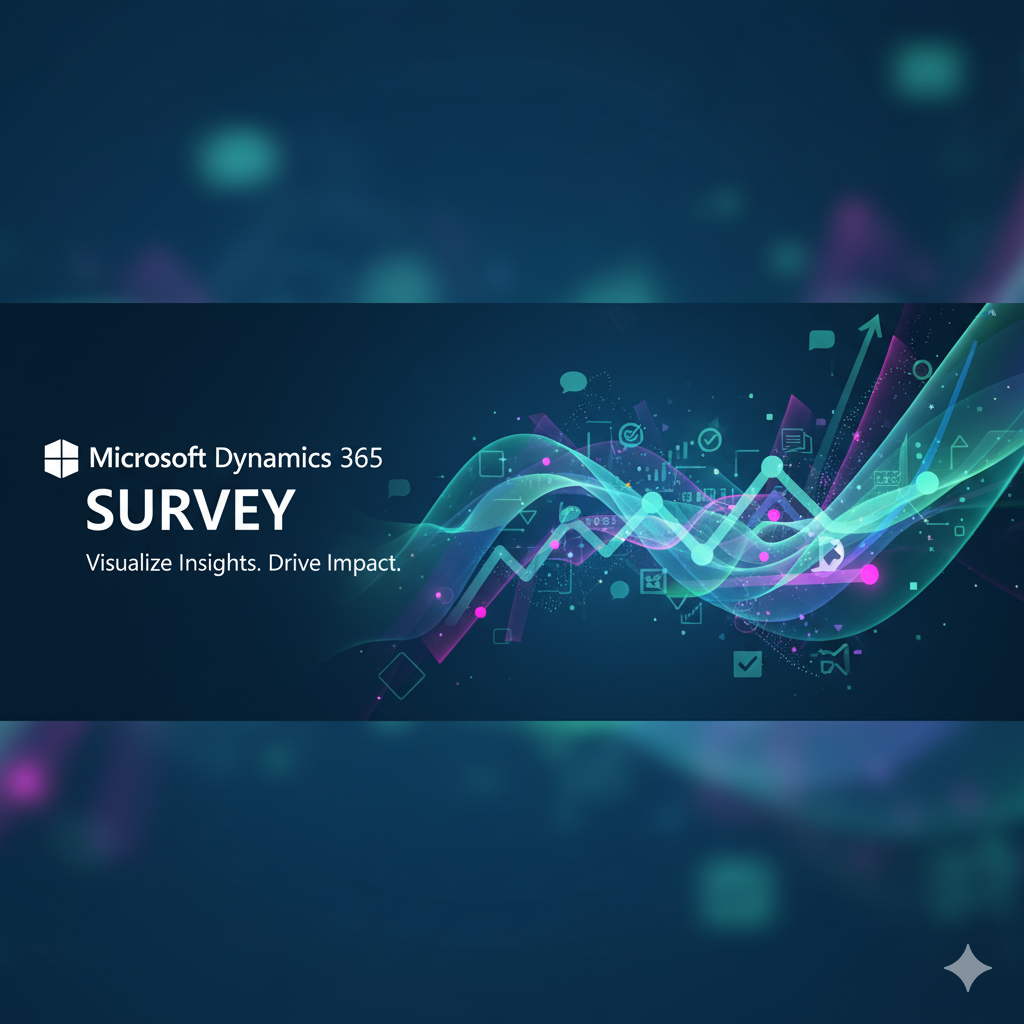
In today's experience-driven economy, understanding your customers is not just a competitive advantage—it's a business imperative. Organizations that actively listen to and act on customer feedback foster loyalty, improve products, and ultimately drive revenue. Microsoft Dynamics 365, as a comprehensive Customer Relationship Management (CRM) and Enterprise Resource Planning (ERP) suite, provides a powerful, native tool to capture this vital intelligence: the Dynamics 365 Customer Voice.
This complete guide will walk you through everything you need to know about the Dynamics 365 Survey tool, from its core components and creation process to advanced distribution and deep-dive analytics, empowering you to transform raw feedback into a strategic asset.
What is the Dynamics 365 Survey Tool?
Dynamics 365 Customer Voice is a robust, enterprise-grade application designed for creating, distributing, and analyzing professional surveys. It is seamlessly integrated into the broader Dynamics 365 ecosystem, allowing you to connect customer feedback directly to specific records like accounts, contacts, cases, and opportunities. This tight integration is what sets it apart from standalone survey tools.
Moving beyond its predecessor, Microsoft Forms Pro, Customer Voice offers enhanced capabilities for measuring key metrics like Net Promoter Score (NPS), Customer Satisfaction (CSAT), and Customer Effort Score (CES) with pre-built templates and real-time dashboards. It’s built to close the loop between collecting feedback and taking actionable steps to improve the customer journey.
Core Features and Capabilities
Before building your first Dynamics 365 Survey it's crucial to understand the tool's powerful feature set:
-
Pre-Built Templates: Jumpstart your feedback program with professionally designed templates for common scenarios like post-purchase satisfaction, support case resolution, event feedback, and of course, NPS, CSAT, and CES surveys.
-
Intuitive, Drag-and-Drop Designer: You don't need to be a developer to create beautiful, branded surveys. The easy-to-use interface allows you to add various question types—rating scales, multiple choice, text fields, and Likert scales—with simple drag-and-drop actions.
-
Advanced Branching and Logic: Create smart, dynamic surveys that adapt based on previous answers. For instance, if a customer rates their experience poorly, you can automatically branch to a follow-up question asking for details, skipping irrelevant sections for satisfied customers. This improves completion rates and data quality.
-
Multi-Channel Distribution: Send surveys via email, generate a shareable link to embed on your website or in a QR code, or even conduct them in person on a mobile device. This flexibility ensures you can meet your customers where they are.
-
Real-Time Dashboards and Reporting: As responses roll in, view summarized results in real-time through interactive dashboards within the Dynamics 365 interface. See response rates, average scores, and trending metrics at a glance.
-
Automated Workflow Integration: This is the crown jewel. Trigger automated actions based on survey responses. For example, if a customer gives a low score, you can automatically create a support case, assign it to a manager, and send an alert email, ensuring no critical piece of feedback falls through the cracks.
-
Sentiment Analysis: Leveraging Microsoft's AI capabilities, Customer Voice can automatically analyze open-text responses to determine the customer's sentiment (positive, negative, neutral), saving you countless hours of manual review.
A Step-by-Step Guide to Creating and Deploying a Survey
Let’s break down the process of launching your first survey with Dynamics 365 Customer Voice.
Step 1: Project Setup
Begin by creating a new "project" in the Customer Voice app. A project is a container for one or more related surveys. Start with a pre-built template or a blank canvas. The templates are particularly useful as they come with industry-best-practice questions and are pre-configured to measure standard metrics.
Step 2: Survey Design and Customization
This is where you tailor the survey to your needs. Use the designer to:
-
Modify Questions: Edit the default questions to reflect your brand's voice and the specific interaction you're measuring.
-
Add Your Branding: Upload your company logo, and customize colors and fonts to ensure a consistent brand experience that builds trust with respondents.
-
Implement Branching Logic: In the "Branching" section of the designer, set rules to show or hide questions based on previous answers. This creates a personalized flow that respects the respondent's time.
Step 3: Configuring Delivery and Reminders
Choose how you want to send the survey. For targeted feedback (e.g., after a support ticket is closed), the email option is ideal. You can personalize the email invitation with merge fields like the customer's name. Crucially, you can also set up automated reminder emails to be sent to those who haven't responded after a set period, boosting your response rates.
Step 4: Integration with Dynamics 365 Records
The most powerful step is linking the survey to your business data. When configuring distribution, you can connect the survey to a specific table, such as the "Case" table. This allows you to include a link to the survey in an automated email that is triggered when a case is resolved. The responses will then be automatically linked back to that case record, giving your service team full context.
Step 5: Analyzing Results and Taking Action
Once responses start arriving, the analysis phase begins.
-
Review the Dashboard: The built-in dashboard provides a high-level overview with charts for metrics scores, response trends, and verbatim comments.
-
Drill into Individual Responses: Click on any response to see the complete set of answers and the associated Dynamics 365 record (e.g., the specific support case). This context is invaluable for understanding the "why" behind a score.
-
Leverage Power BI: For advanced, enterprise-level reporting, connect Dynamics 365 Customer Voice to Power BI. Create custom dashboards that combine survey data with other operational data for a holistic view of customer health.
-
Activate Workflows: Use the low-code Power Automate platform to build workflows triggered by survey responses. A low NPS score could automatically create a task for an account manager to conduct a follow-up call, turning passive feedback into proactive engagement.
Best Practices for Maximizing Impact
To ensure your survey program is effective, follow these best practices:
-
Keep it Short and Focused: Respect your customer's time. Aim for a survey that takes 3-5 minutes to complete. Every question should serve a clear purpose.
-
Ask the Right Questions at the Right Time: Send a post-support survey immediately after a case is closed while the experience is fresh. Send an NPS survey on a quarterly or bi-annual basis to gauge overall loyalty.
-
Act on the Feedback and Close the Loop: Collecting feedback is only half the battle. The real value comes from acting on it. Ensure you have processes in place to follow up with detractors and thank promoters. Communicate back to customers what you’re changing based on their input.
-
Segment Your Data: Don't just look at aggregate scores. Segment your results by product line, customer segment, region, or support agent. This will reveal hidden insights and pinpoint areas for improvement with surgical precision.
Conclusion: From Listening to Leading
The Microsoft Dynamics 365 Survey tool, Customer Voice, is far more than a simple questionnaire platform. It is a strategic engine for customer-centric transformation. By seamlessly embedding the voice of the customer directly into your operational workflow, it breaks down the silos between feedback and action.
When you empower your teams with immediate, contextual insights straight from the source, you shift from a reactive posture to a proactive one. You can preempt churn, identify brand advocates, and refine your services with confidence. In the relentless pursuit of business excellence, Dynamics 365 Customer Voice provides the critical link between listening to your customers and leading the market
- Art
- Causes
- Crafts
- Dance
- Drinks
- Film
- Fitness
- Food
- الألعاب
- Gardening
- Health
- الرئيسية
- Literature
- Music
- Networking
- أخرى
- Party
- Religion
- Shopping
- Sports
- Theater
- Wellness


